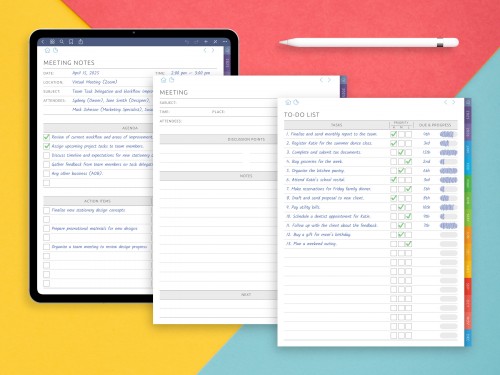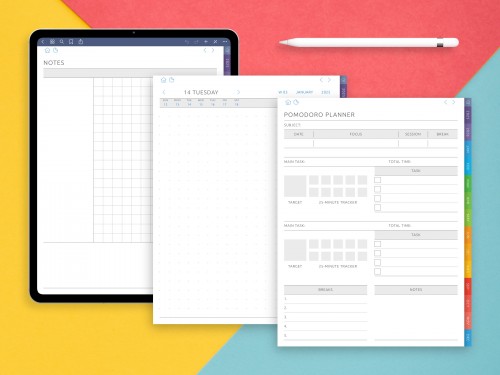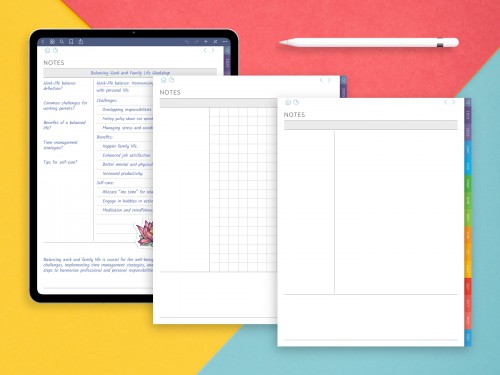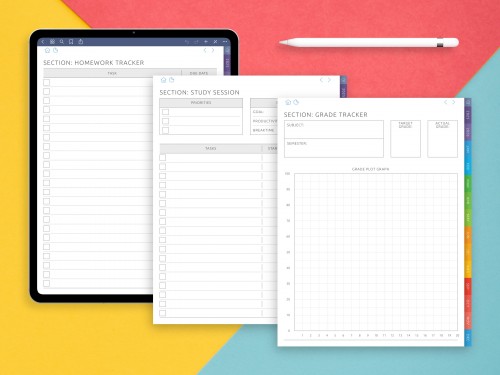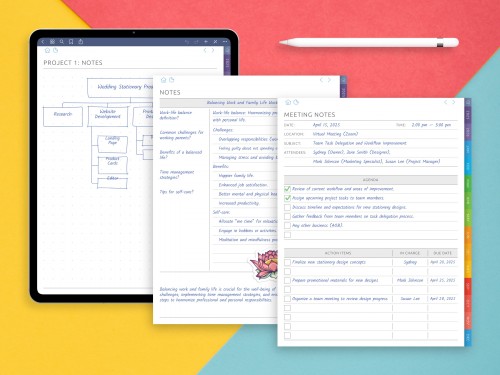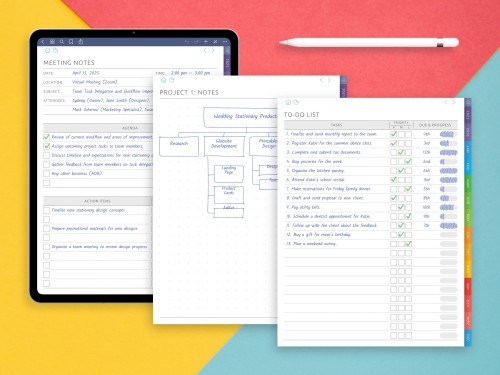How to Take Aesthetic Notes on the iPad
Aesthetic note-taking isn’t just about making things look pretty. It’s about coming up with a system that’s visually engaging, mentally motivating, and personally satisfying. Whether you’re a student, a planner lover or a lover of digital journaling, The act of turning your notes into something that’s visually beautiful can help you concentrate better, remember more and de-stress. All you need to make neat, clean, and creative layouts suited to your own style of learning or planning can be found right in your iPad (when combined with an Apple Pencil and some great apps).
In this article, you’ll discover practical steps for making aesthetic iPad notes from choosing the right tools and digital planners to setting up a consistent color palette, structuring your layout, and adding stickers or decorative elements that bring your pages to life. How to take aesthetic notes on iPad is a process that doesn’t require perfection, just intention. It’s about how to make the process fun and the end tool into something you’ll actually want to use. Let’s begin.
Choose the Right App
The first step in aesthetic note-taking is choosing the right app that’s your digital canvas. Popular choices include GoodNotes, Notability, Nebo, CollaNote, and ZoomNotes. Each of them offers different advantages, but for aesthetic-focused users, GoodNotes is usually high on the list thanks to its spotless design, smooth pen tool and ability to import gorgeous digital templates.
Look for apps that let you:
- Change page types (lined, dot grid, Cornell, blank)
- Customize pen styles and colors (bonus if there's a color wheel)
- Insert images, stickers, and shapes
- Import or create planner-style PDFs
Apps that support custom fonts, alphabet labeling, and flexible notebook organization give you more control over visuality. Make sure the interface feels inspiring to work in. A clutter-free environment and gentle UI design can help you stay in the zone and spark creativity. Your note-taking place should be peaceful, minimal, and flexible, a space you enjoy returning to.
Build Your Aesthetic Toolkit: Colors, Fonts & Themes
Aesthetic notes are all about visual harmony. The easiest way to achieve that? Download ready-made Digital Planner for iPad with customizable themes or (if you like to do all the work by yourself) use your own. Set up a color palette and stick to it. Choose 3 to 5 colors: a primary, a secondary, and a few accents. Pastel tones are popular (blush pink, sage green, lavender), but you can also go with neutrals, earth tones, or a clean monochrome look.
Don’t stop at color. Decide how you’ll format:
- Headers (bold, cursive, or script-style?)
- Subheadings and bullet points
- Highlight colors for key info
If your app supports custom fonts, you can also import your favorite ones for a personalized touch. Even if you’re just going to carry on with handwriting, the proportionality of your spacing and size can make your pages look polished.
Add elements like collages, corner icons, or subtle diagrams to build depth. Another tip: create a sample note that acts as your “style guide.” Refer to it whenever you want to keep your pages visually consistent. With the right aesthetic tools, you raise the level of your digital notes significantly.
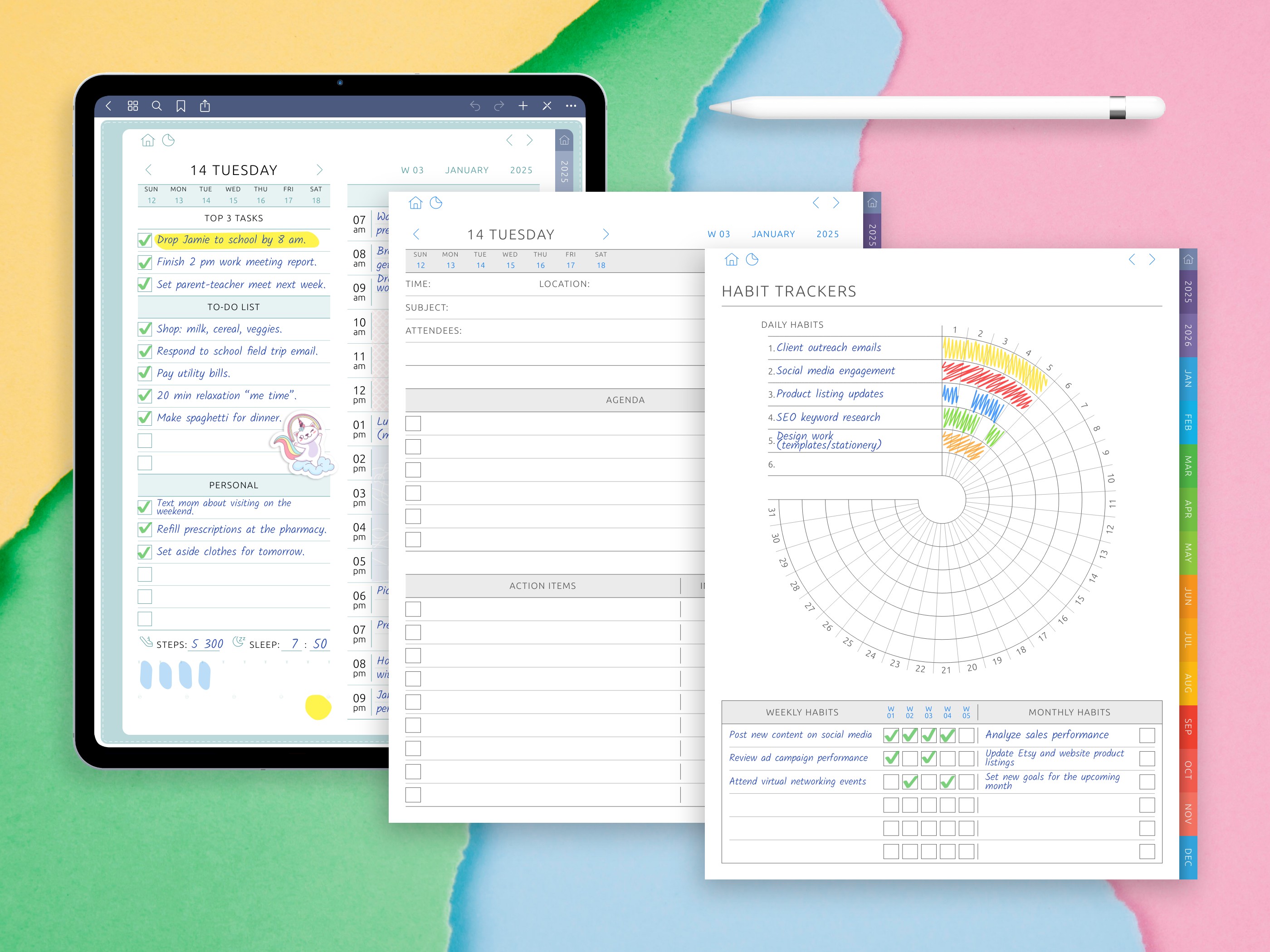
Enhance Notes with Stickers, Icons, and Visuals
Adding visual elements can bring your notes to life and make them more engaging. Stickers, icons and small sketches are great to help illustrate your points, break up text and create a page that not only informs, but is fun to read.
You can use:
- Functional icons (checkmarks, stars, arrows)
- Thematic stickers (books, coffee cups, motivational quotes)
- Doodles or illustrations to match the topic
Make sure you don’t go overboard, aesthetic iPad notes rely on balance. A single sticker placed in the corner can improve the page, whereas too many can overwhelm it. Many digital planner kits will include sticker sets, or you can create your own in apps like Procreate.
Use visuals to reinforce meaning: diagrams for brainstorming, arrows to show connections, boxes to group thoughts. This isn’t just about beauty. These visual elements improve memory and help your brain recognize structure during revision and note review. Visuality isn't just decoration — it’s a cognitive tool.
Boost Handwriting with the Right Accessories
Even the most beautiful template won’t shine if your handwriting feels messy or uncomfortable. That’s why accessories matter. To improve writing quality on the iPad, consider:
- Apple Pencil or a compatible stylus with pressure sensitivity
- Paperlike screen protector for a textured, paper-like surface
- A writing glove to prevent palm touches
You can pick a thickness that matches your style (not too fine, not too bold), and a color that contrasts just enough with your template. If your handwriting is not so hot, don’t worry. Practice a word or two per day with the help of guidelines or traceable alphabet sheets.
Adding polish and clarity to your penmanship helps your notes feel smoother and more satisfying. When paired with smart layout choices and a few visual accents, your iPad becomes a platform for next-level productivity with style.
Taking aesthetic notes on the iPad is more than just an artistic habit, it’s a way to bring joy and order to your learning or planning process. From choosing an app and planner that suits your style to developing a consistent visual language with colors, layouts, and stickers, aesthetic iPad notes turn your iPad into a beautiful workspace for ideas.
Just remember, aesthetics isn’t about perfection — it’s about feeling connected to your notebook. When your pages reflect who you are, you’re more likely to review them, enjoy using them, and even improve your planning routine.
So explore layouts, tweak your tools, layer in diagrams and fonts, and have fun. Your iPad is more than a digital screen. It’s a creative place where function meets beauty, and that’s exactly what makes it so powerful.