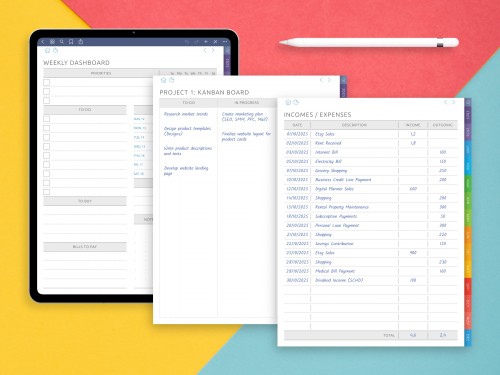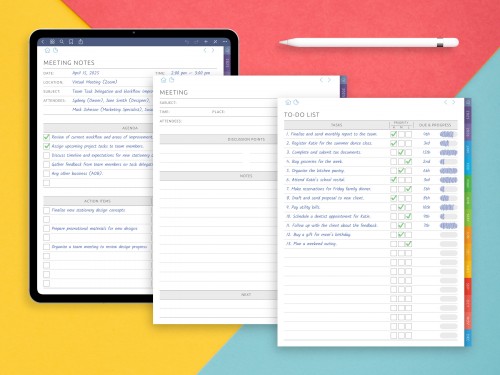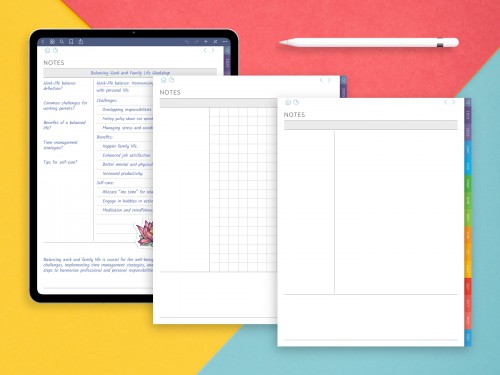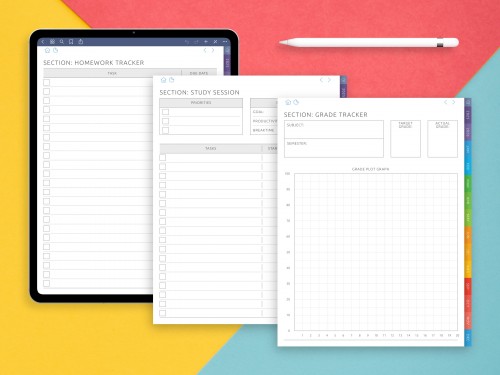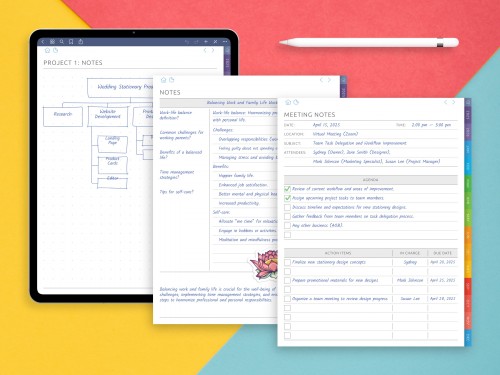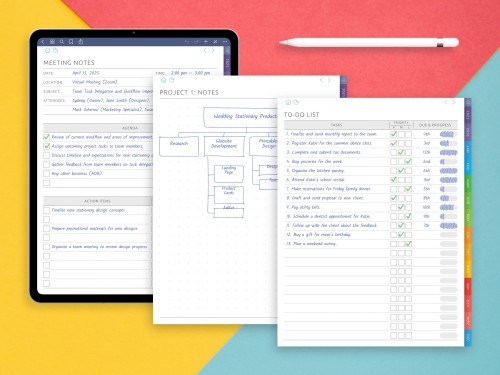How to Take Notes on the iPad
It is one of the most frequently asked question by students, professionals and digital productivity enthusiasts. And that’s no surprise: the iPad, properly equipped with the Apple Pencil and the right note-taking app, is not just a great note-taking device, but also a compelling alternative to a paper notebook. It’s quick, intuitive, and very powerful.
In this guide, we’ll explore the best ways to take notes on iPad, from choosing the right tools to organizing your layout, and from using handwriting to adding visuals and syncing across devices. Whether you’re a first-timer or an upgrade, this is the strategy to rely on when you need to make your iPad the smartest notebook it’s ever been.
Digital vs. Paper Note-Taking
The debate between digital and paper note-taking often misses a key point: the best method depends on context, personal habits, and cognitive goals. Both mediums offer unique advantages, and the iPad, in particular, has closed much of the gap between the two.
Paper note-taking provides tactile satisfaction and mental focus that many still prefer. The act of physically writing engages the senses and helps reduce screen fatigue. In low-tech environments are exam halls, journaling retreats, or brainstorming sessions without devices, the paper remains an ideal tool. It also carries fewer distractions and lends itself to free-form exploration without toolbars or pop-ups.
That said, digital note-taking on the iPad has evolved far beyond simple typing. With stylus support, customizable planners, and handwriting-to-text capabilities, users get the sensory benefits of handwriting combined with the organizational and functional advantages of digital tools. Digital notes are searchable, sharable, and synced across devices, something paper simply can’t replicate.
Students benefit from the ability to record lectures, annotate slides, and keep all their materials in one place. Professionals enjoy linking their notes to calendars, managing multiple projects, and accessing them from any device. Digital planning allows infinite flexibility: change layouts, switch notebooks, or insert new content without limits.
Importantly, the digital-vs-paper choice doesn’t have to be binary. Many people find a hybrid approach works best is using iPad for structured tasks, quick reviews, and syncing, while turning to paper for reflective journaling or creative sketching.
In the end, it’s not about replacing paper or clinging to tradition. It’s about choosing the tools that help you think clearly, work effectively, and capture your ideas in the most useful way possible. The iPad offers a future-facing solution that respects the strengths of both worlds.
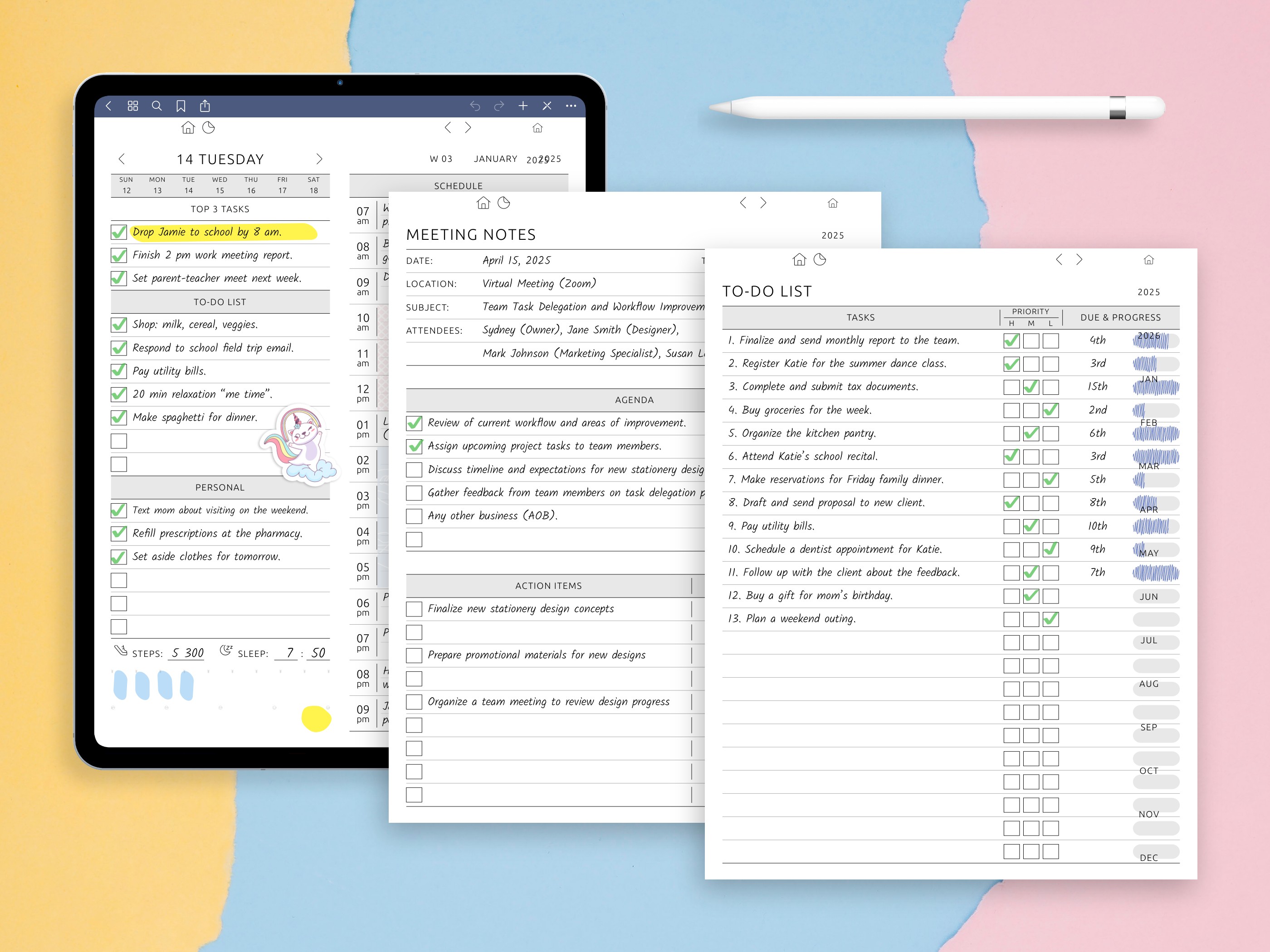
Set Up Your Device and Layout for Success
Before your Apple Pencil hits the screen, it’s important to start with the fundamentals. If you're wondering where to take notes on iPad, your choice of app will make all the difference. GoodNotes, Notability, Apple Notes, and Nebo are among the most popular, and they each offer powerful features for both writing and typing.
Your iPad model also matters. While even a budget-friendly iPad can deliver solid results, newer generations offer better screen responsiveness, smoother pencil interaction, and greater overall performance.
Screen size also plays a role. The larger 12.9-inch iPad Pro offers more room for note layouts and multitasking, for example, taking notes while watching a lecture in split view. Accessories like matte screen protectors (such as Paperlike) add friction to the glass surface, mimicking the texture of real paper and improving precision. For those who prefer keyboard input, pairing your iPad with a Smart Keyboard or Magic Keyboard can help transition smoothly between typing and drawing modes.
Once your device is ready, set yourself up with well-structured layouts. Using pre-made or custom templates helps organize your information logically from the start. This approach leads to clearer thinking and faster reviewing, particularly if you are using your iPad to take notes across several subjects or projects.
Write Smarter: Digital Planners + Handwriting Techniques
One of the best ways to take notes on iPad is by combining digital planners with handwriting. Instead of a mishmash of pages and random files, you have a single, hyperlinked notebook that holds your entire workflow: lectures, plans, deadlines, voice memos, inspiration, reflection.
Digital Planners offer:
- Custom sections for your learning goals
- Hyperlinked tabs for quick navigation between subjects
- The option to recycle pages and layouts goes with no need of printing or scanning
Now let’s talk handwriting. Many people search for how to take handwritten notes on iPad, because it feels closer to the traditional learning method. With the Apple Pencil, you get a paper-like writing experience, but with digital advantages: editing, erasing, color-coding, and converting to text.
Mastering your handwriting on iPad includes:
- Using different pen types and stroke thicknesses for clarity
- Creating a consistent visual system with headers, highlights, and symbols
- Practicing smooth, clean strokes for better legibility
Handwriting also supports muscle memory and improves information retention. Studies show that writing by hand even digitally leads to better comprehension and recall. Plus, with OCR features in apps like Nebo and GoodNotes, handwritten notes can be converted into searchable text, bridging the gap between analog and digital workflows. You can also personalize planners with digital stickers, habit trackers, and color-coded tags that bring order and style to your study or work system.
So if you’re still writing in a paper notebook, now might be the time to try using iPad to take notes. It can dramatically change how you study, work, and plan.
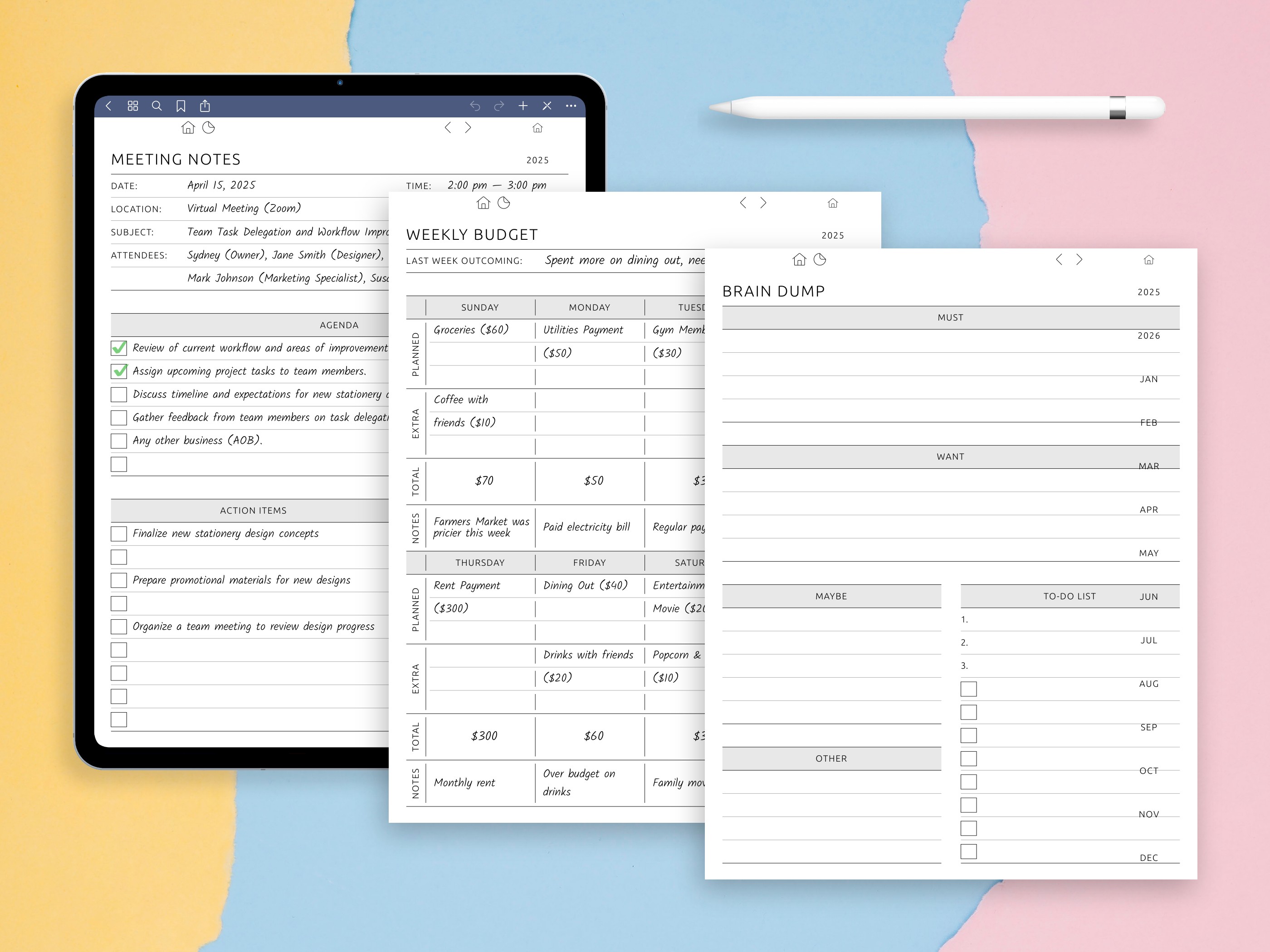
Visual Elements: When Notes Go Beyond Text
And once you get past basic typing or writing, the Digital Planners for iPad and Android becomes a more capable creation tool. When your notes include visual elements like pictures, doodles, and diagrams they become more engaging and memorable. That’s why many believe the best way to take notes on iPad includes both visuals and structure.
Most note-taking apps let you:
- Drag in screenshots, images or textbook diagrams
- Draw flowcharts or concept maps right next to your text
- Use color or shapes to indicate priorities and important things
This isn’t just for creatives, visual thinking supports memory, focus, and understanding across all fields are also crucial.
Digital Note-Taking Tips & Tricks
Learning how to take notes on iPad is one thing is optimizing your process is another. Here are a few quick tips that can elevate your experience:
- Use templates designed for your workflow (lecture notes, daily journals, project logs)
- Create a note archive every month to keep active workspaces clean
- Use handwriting-to-text to quickly generate email drafts or reports
- Set up a weekly review session to tag, organize, and declutter your notes
- Pair notes with reminders in your calendar app to connect plans with action
iPad Note-Taking for Specific Use Cases
The iPad’s versatility makes it an ideal tool for a wide range of professional and personal use cases, from education to project management and creative work. Each field benefits from the iPad’s flexibility, especially when paired with a stylus and a robust note-taking app.
For students, the iPad acts as a digital classroom hub. Lecture notes can be taken in real time, annotated with diagrams, and synced across devices. Apps like Notability allow recording audio while handwriting, which is a major plus during fast-paced lectures. Students can organize notes by subject, use digital planners to track assignments and exams, and revisit material using searchable handwritten notes is a key advantage over paper.
Teachers, meanwhile, can prepare lesson plans, grade assignments, and maintain behavior or attendance logs all within a structured digital planner. The ability to reuse templates for different classes or semesters streamlines their workflow. Features like PDF annotation, shape tools, and easy sharing also make the iPad a great choice for remote or hybrid teaching.
In the business world, professionals use the iPad to run meetings, brainstorm strategies, and manage projects. With a stylus and app like GoodNotes, it's easy to draw mind maps, outline presentations, or build action plans on the fly. Digital planners with custom sections allow task delegation, deadline tracking, and goal setting all in one integrated system.
For creatives, the iPad is more than a notebook. It's a sketchpad, storyboard, and idea bank. Writers, designers, and visual thinkers can blend images, text, and freeform sketches into cohesive notes. Apps like Concepts or Nebo support both precision and freedom.
Ultimately, the iPad adapts to your workflow, not the other way around. It offers a personalized, always-accessible platform for structured productivity across nearly any field.
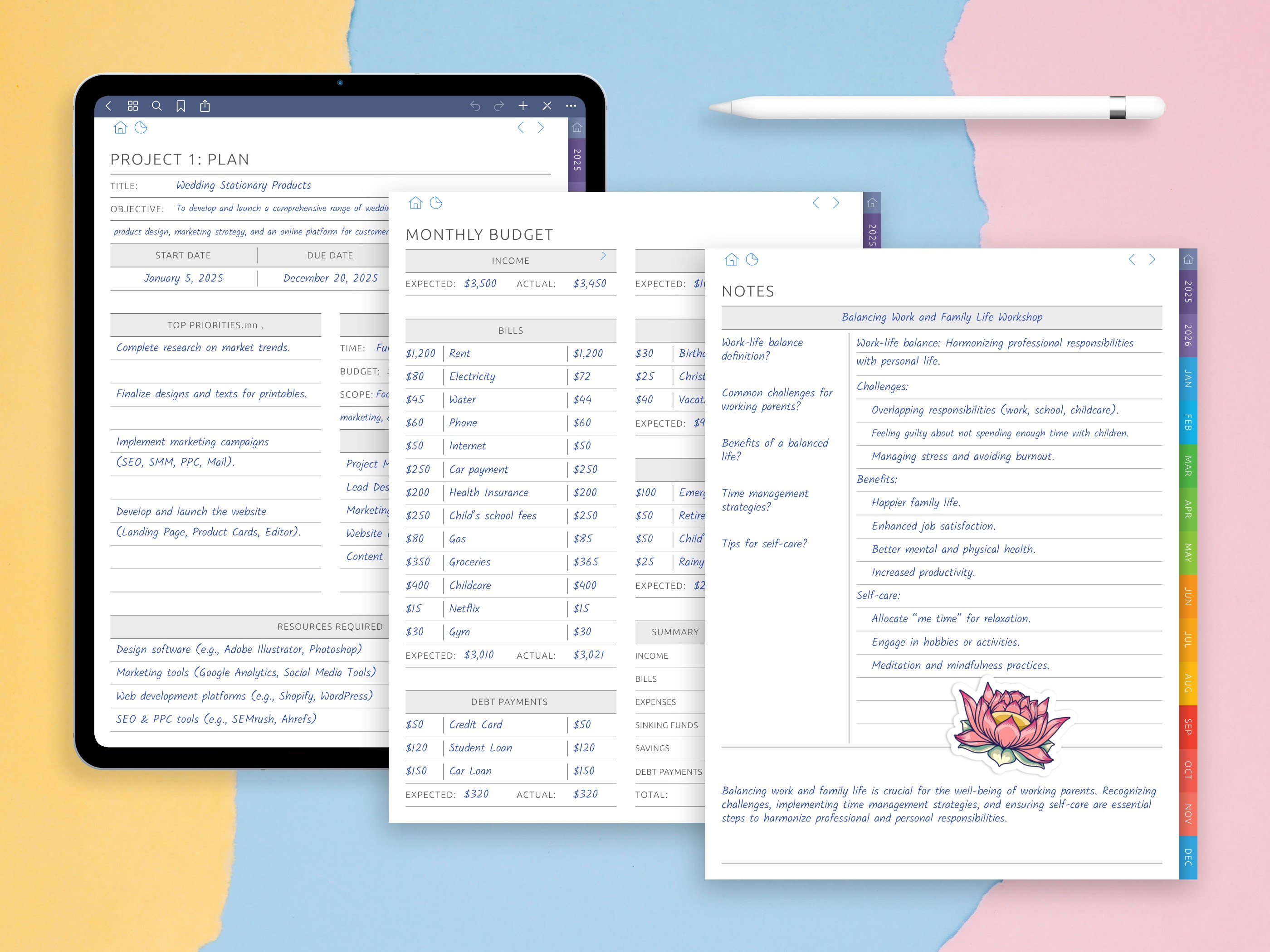
Sync, Backup, and Export: Keep Notes Safe and Accessible
Not a mater you're writing a book, studying for exams, or organizing your work projects, your notes need to be safe and accessible. That’s where sync features come in.
Most apps support iCloud, Dropbox, or Google Drive. E.g. GoodNotes with subscription has it’s earn cloud that supports handwriting sync between several devices. With syncing enabled, your notes are always in safe, even if you switch devices or need to revisit them months later.
To make the most of this:
- Set up automatic cloud sync
- Organize your notebooks into folders by subject or project
- Export important pages as PDFs to share or print
If you’ve ever asked how to take notes on iPad in a way that protects your work long-term, this is your answer: treat your device like a digital hub that evolves with you.
Note-taking on an iPad is less about trying to replace paper, and more about building a good system. I mean, you’ll still write, and you’ll draw, and you’ll think, but now you’ll do it more quickly and much more cleanly, and you will have a full digital tool box at your disposal.
And no matter who you are and where you are, an iPad with the freedom to take, mark, and keep your notes the way you want! In your workflow, the iPad, presents you with opportunities paper simply can’t match.