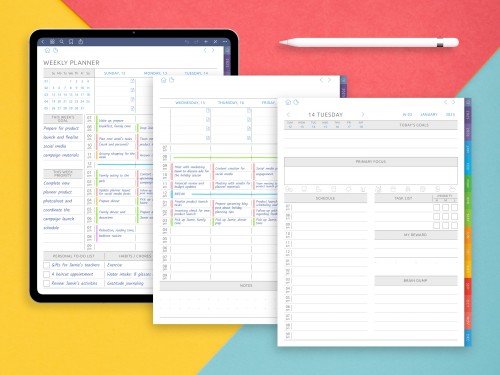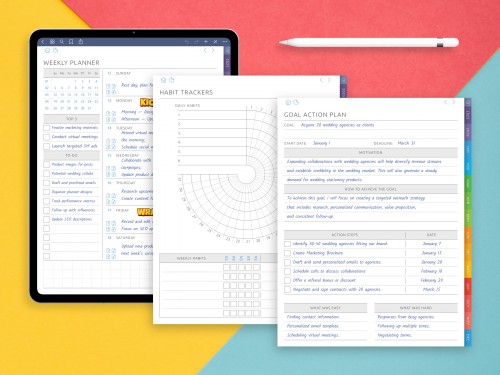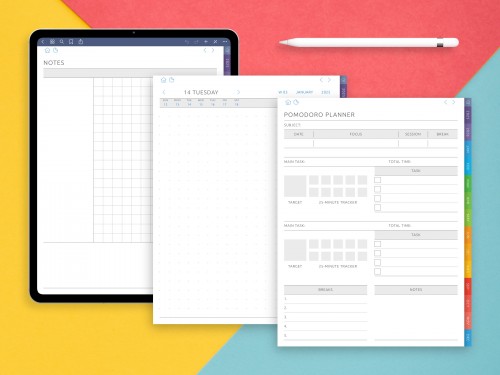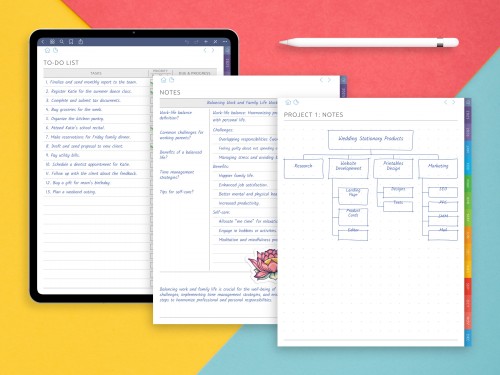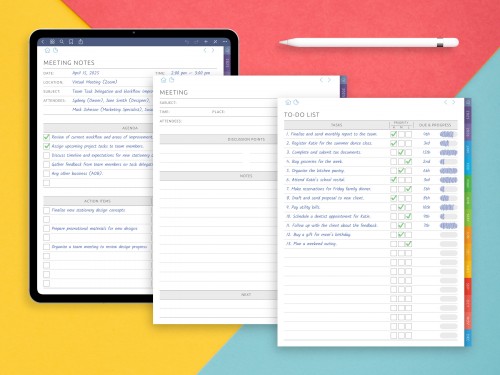Goodnotes vs. Notability: App Review
- Core Philosophy and User Experience
- Interface and Navigation
- Writing Tools and Pencil Performance
- Note Organization and File Management
- Templates, Paper Styles & Custom Pages
- Audio Recording and Playback
- Text Tools, Media & Multitasking
- PDF Annotation and Document Handling
- Search, OCR, and Handwriting Recognition
- Collaboration and Sharing
- Notability vs Goodnotes Pricing and Value
- App Stability, Syncing, and Battery Impact
- Which App Is Right for You?
With the ever-expanding digital productivity universe, Goodnotes and Notability have grown to become some of the most popular note taking apps for iPad users. Optimized for stylus support, particularly Apple Pencil, the two apps let you take handwritten notes, sketch, annotate PDFs and manage your notebooks digitally. But despite the similarities of their central purpose, the two apps take divergent paths when it comes to nailing digital note-taking on the desktop.
Goodnotes is framed around an organized, notebook-like structure. Its interface visually appears like flipping the pages of a binder or an actual house of paper notebooks. Users can make folders, organize them by subject, and fill them with customizable digital notebooks. There can be a cover, a chosen paper template (lined, grid or dot) and many sections for each notebook. General impression is that everything seems like files and is clean and precise a little for those who like neatly organized systems.
Notability, on the other hand, takes a more streamlined and immediate approach. It focuses on fast input, continuous scroll, and a single unified space for mixed media content. Notes in Notability are less about static organization and more about quick access and dynamic interaction. Handwriting, typing, audio, images, and web clippings can be placed together within the same note. This fluidity makes Notability ideal for capturing fast-paced information such as during lectures or meetings.
Though both apps provide essentially the same set of technical capabilities, their philosophies differ significantly:
Goodnotes is about visual structure, long-form note keeping, and tabbed navigation.
Notability speeds up integration of media with minimal setup.
A student receiving handwritten lecture notes played back with audio may prefer Notability.
These distinctions give each app its unique feel in daily use. For example:
Notability:
- If you like to quickly jot down interviews and tailor your notes on the fly, Notability’s audio playback feature may be your best ally.
Goodnotes:
- A teacher writing extensive lesson plans with a well-classified structure might find Goodnotes more appealing.
- If you think visually and enjoy color-coding and organizing multiple notebooks by subject, Goodnotes could be the better fit.
Besides, both apps offer powerful features like:
- Handwriting-to-text conversion
- Search functionality
- Cloud syncing
- Template support
- Multitasking tools
These features vary in subtle yet meaningful ways between the two.
This comparison evaluates the two apps based on:
- Interface and navigation
- Writing tools and Apple Pencil experience
- Note-taking and file management
- Sound recording and playback
- Custom templates and paper types
- Text tools and multimedia integration
- Synchronization and cloud storage
- OCR and text search features
- Pricing models
- Real-world use cases
In this detailed Goodnotes vs Notability review, we explore how these two apps differ across core functions like handwriting input, organization systems, audio integration, and user interface philosophy. Rather than naming a definitive winner, this roundup aims to be a fair guide, helping you choose the app that best fits your academic, professional, or creative workflow.
Core Philosophy and User Experience
GoodNotes and Notability one can use for similar purposes, being based on very different core philosophies. These underlying differences don’t just account for the appearance and behavior of each app, but also how people use them every day.
GoodNotes is based on the principle of reproducing the order and logic of real paper and ink. It has the notion of individual notebooks in folders and subfolders. Users can create their own systems subject-based, project-based or date-based in a way that’s akin to how one might organize physical binders. The surroundings are neat, orderly compartments which give comfort to those who value these attributes. Moving through Goodnotes reminded me a lot of navigating a digital filing cabinet: clean, segmented and configurable.
Notability encourages flexibility and speed, by contrast. Rather than focusing the experience around notebooks and folders, it centers you on single notes which are kept in Dividers and Subjects. With Scribble Together, users can easily make notes, toggle between them, and incorporate writing, text, photos, and sound onto a single, continuous canvas in real-time. Experiences is a more free-form and less rigid experience, aimed at those who want to get their ideas down before deciding how to organize them.
The difference in experience can be summarized by their core tendencies:
- Goodnotes encourages:
- visual order
- categorized storage
- detailed structure
- traditional page-turning notebook metaphor
- Notability encourages:
- real-time input
- minimal friction
- fluid multimedia integration
- continuous-scroll writing
These philosophies are also manifested on the user interface. Goodnotes uses a tab browsing system, which lets users open multiple notebooks and jump among them, useful for students who swap between classes or professionals dealing with different projects. It features a realistic paper look, as well as margins and lines or grids that should look familiar.
Notability features a sidebar design which makes it an easy job to quickly switch between notes and subjects. Its flowing scroll of scripture negates the page by page format, providing an uninterrupted surface for writing or typing. This arrangement suits users who use long-form notes, and rarely break up their content onto separate pages.
Another philosophical difference is in how multimedia are managed by each app. Audio is a first-class citizen in Notability. You can record while writing or typing, then play back the audio synced to what you were doing at a specific time. Goodnotes has only recently added audio recording and is nowhere near the integration level of Notability.
From a user perspective, these differences influence decision-making depending on personal workflows:
- People who think in visual maps and categories might gravitate toward Goodnotes.
- People who need to jot, sketch, speak, and shift modes quickly might favor Notability.
Ultimately, both apps deliver excellent experiences .But with distinct personalities. Understanding their foundational intent helps users make informed decisions that align with how they prefer to take notes, organize information, and recall content later.
Interface and Navigation
One of the most defining differences between Goodnotes and Notability lies in how users navigate each app. This is one of the most crucial main point in Goodnotes vs Notability comparison. The user interface (UI) is not only a matter of visual style it’s the foundation of how effectively and efficiently users can capture, find, and organize their notes.
Goodnotes also gets full marks for its tried and true folder-based navigation. Once launched, the program provides a neat file manager-like interface. Notebooks can be placed in folders and subfolders, and every notebook you open presents you with a two-page or single-page view that feels like flipping through pages in a real notebook. Tabs at the top make it possible to keep some documents open for reference while working on others. Its interface is designed with a sense of consideration, and it’s a good fit for those who appreciate a spatial sense of where their files are positioned.
Key elements of the Goodnotes interface include:
- Folder-based file navigation
- Tabbed viewing for multitasking
- Notebook-style page turns
- Custom notebook covers and paper styles
- A minimalist toolbar with writing tools that can be pinned or collapsed
In contrast, Notability favors a single-pane view with a dynamic sidebar. It does not use folders in the same way as Goodnotes; instead, notes are grouped into Subjects and organized under Dividers. This hierarchy is flatter and less rigid. Notability’s interface focuses on quick creation when you tap the "+" button, a new note opens immediately. This makes the app feel fast and direct, ideal for capturing fleeting thoughts, quick diagrams, or impromptu recordings.
Key features of Notability’s interface:
- Sidebar-based navigation with Subjects and Dividers
- Quick note creation from any screen
- Continuous scroll canvas (no page breaks)
- Seamless transitions between typing, drawing, and recording
- Cleaner and more minimal layout with fewer organizational steps
One good example is Goodnotes’ tabbed navigation, compared to not an app being focused on working on a single document. Goodnotes users can have multiple notebooks open and can switch among them, flipping instead of clicking as one does with browser tabs. Notability maintains a cleaner visual space since only one note is open at the same time, which reduces interface clutter but also hampers multitasking.
Visual feedback also differs. Pages and book views for visual memory and Goodnotes is for finding out certain section and information quick. The flat design of Notability is blander, but maybe it is providing less self-help to visual users than the Notepad UI.
| Feature | Goodnotes | Notability |
|---|---|---|
| File Organization | Folder system | Subjects & Dividers |
| Layout | Tabbed notebooks | Single-window notes |
| Navigation | Page-turn style | Continuous scroll |
| Note Creation | Manual structure | Instant new note |
| Visual Memory | Strong (covers, folders) | Minimalist |
Each interface supports different mental models:
- Goodnotes is excellent for those who organize information spatially.
- Notability is faster for those who need fluid, distraction-free capture.
Both are carefully constructed, and they result in significantly different user experiences when browsing through huge piles of data.
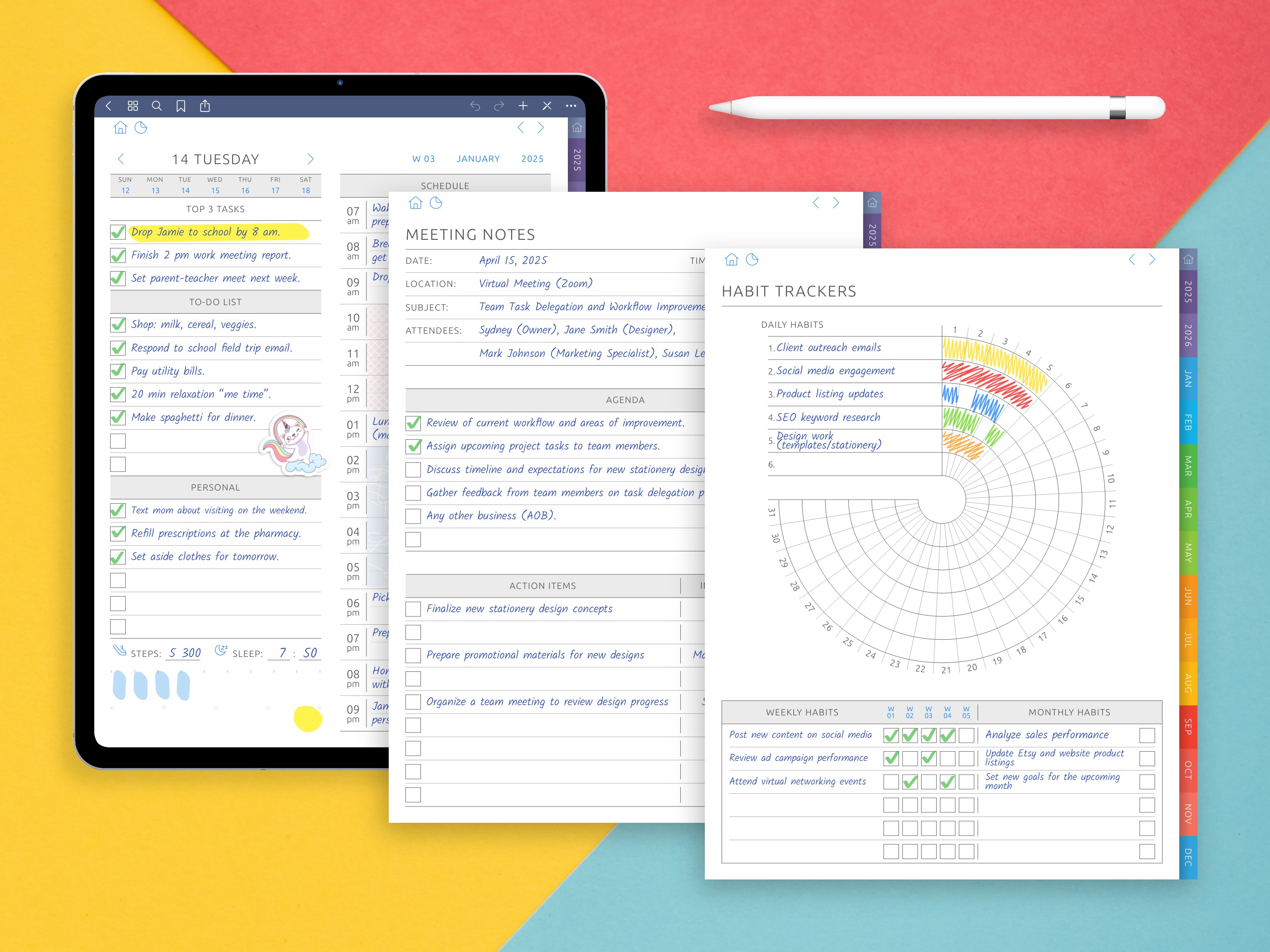
Writing Tools and Pencil Performance
Handwriting and pen tool quality is a significant difference between Goodnotes and Notability, especially for those using the Apple Pencil. The apps support stylus input, but these differences surface in the stylization of strokes, available customization, and user interaction.
Handwriting Feel and Responsiveness
Both Goodnotes and Notability have a nice, low-latency feel to their writing, making good use of the pressure sensitivity and tilt support of the Apple Pencil. But the tactile experience of writing in each app is ever so slightly different.
- You get better resistance with Goodnotes, making it even more “paper-like” when combined with screen protectors like Paperlike. Its inking engine provides a slightly grippy feedback, like pen against paper.
- Notability gives you a smoother, speedier glide. A few users say that it has a bit less feedback than a rubber dome and is slightly more responsive. It's not a huge difference but after long writing sessions, it does add up.
Pen and Highlighter Tools
Goodnotes provides a richer palette of pen options:
- Fountain pen, ball pen, and brush pen
- Customizable thickness (13 levels) and pressure sensitivity
- Color presets and the ability to save favorite combinations
- Shape recognition that auto-corrects drawn shapes
Notability simplifies the experience:
- Single default pen tool with adjustable thickness
- Highlighter tool with straight-line snapping
- Simpler color controls, with recent and favorite color swatches
- Shape tool is available, but not as robust as in Goodnotes
Goodnotes is all about the artistic freedom and diversity, whereas Notability is all about speed and and the uniformity. Users looking to sketch, diagram, or practice calligraphy will have more fine-grained control using Goodnotes. Writers who churn and who care more about clarity than artistry may like Notability’s no-fuss tools.
Apple Pencil Gestures and Precision
Both apps double-tap on Apple Pencil (2nd gen) is supported for rapid tool switching. Goodnotes also supports custom assignment for this gesture, switches between pen and eraser, for example, or opens the color menu. Notability also does this but it's not as configurable.
Regarding precision:
- The Goodnotes app has everything you need to get straight on with creatively minded detailed work, including palm rejection, a zoom window and stylus sensitivity settings.
- Notability has a good, dependable palm rejection but forgoes fine granularity in order to minimize the setup and distraction.
Erasing and Lasso Tools
In Goodnotes:
- Erasers come in three modes: precision, stroke, and whole highlight erasing.
- The lasso tool is powerful: move, resize, copy, change color, convert handwriting to text.
In Notability:
- Erasing is more straightforward that either pixel or stroke-based, no highlight erasing.
- The lasso tool also allows movement and resizing but lacks deeper customization.
| Tool / Feature | Goodnotes | Notability |
|---|---|---|
| Pen Styles | Multiple (fountain, brush) | Single |
| Highlighter | Smoother, multi-layer | Simpler, line-based |
| Shape Tool | Auto-shape correction | Basic shape snapping |
| Eraser Options | Stroke, pixel, highlight | Stroke or pixel only |
| Lasso Tool | Detailed control | Basic manipulation |
In the end, Goodnotes is more customizable and visually beautiful and has more theme options, while Notability is quicker and simpler to use. It boils down to the kind of handwriting you are after: something closer to traditional drawing or something faster and easier for digital capture.
Note Organization and File Management
Organization is crucial in how a note-taking app works, especially for people working with large volumes of information over time. Goodnotes and Notability have two very different systems of note organization: hierarchical and visual vs. streamlined and list-based
Goodnotes: Folder-Based, Visual System
Goodnotes uses a folder-and-notebook structure that closely resembles desktop file systems. Each notebook is essentially its own little journal with cover and paper customizations. Folders can be placed within other folders or notebooks, which means the system can easily grow and be organized over time.
Key features include:
Nested folders: unlimited depth for projects, subjects, or clients.
Custom notebook covers: visual labels help with fast recognition.
Thumbnails view: pages displayed visually, like flipping through a binder.
Favorites and starred pages: allow marking key notes for quick access.
Templates per notebook: different paper styles can be set per document.
What’s more, Goodnotes also allows you to reorder your pages with a fun, simple, and intuitive drag-and-drop. And you can duplicate your entire notebooks, or export any sections you want. Another visual-memory benefit is that users can see covers, tabs, and page thumbnails, which in turn has helped users click through the site more quickly and with more accurate intuition.
This makes Goodnotes especially appealing to:
- Students organizing notes by subject and semester
- Teachers preparing course content per class
- Professionals working with project folders and versioned materials
Notability: Flat Structure with Dividers and Subjects
Notability has a less complex model based on Subject and Dividers. Fast organization, with fewer steps than having to create nested folders. Subjects are folders, Dividers are what Group them. Every note lives inside a Subject, but they can easily be moved or copied.
Organizational features include:
Sidebar navigation: a single vertical column for switching between notes.
Color-coded Subjects: assist with fast scanning.
Search across all notes: effective even in large libraries.
Tags: Notability recently introduced tagging, allowing cross-category filtering.
Unlike Goodnotes, there are no covers or visual page thumbnails in Notability. Notes are displayed as a vertical list of files with titles and timestamps. This will be perfect for those who are more organized, but for the most part it is going to be up to the preference of the user who is more interested in getting it done then being neat about it.
Best suited for:
- Students who take lecture notes daily and need minimal friction
- Professionals who rely on quick capture and unified timelines
- Anyone who prefers a more modern, flexible filing logic
File Export and Backup
Both apps support exporting notes as:
PDFs, images, and Goodnotes/Notability-native formats
Automatic iCloud syncing
Manual or auto backup to Google Drive, Dropbox, OneDrive (Notability supports more third-party options)
| Feature | Goodnotes | Notability |
|---|---|---|
| System | Folder & notebook | Subjects & dividers |
| Depth | Supports nesting | Flat structure |
| Visuals | Covers, thumbnails | Simple list layout |
| Tagging | No native tags | Tag support available |
| Export options | PDF, Goodnotes format | PDF, Notability format, audio archive |
Each approach has strengths. Goodnotes offers deep customization and visual navigation, while Notability prioritizes speed and a clean user flow with fewer organizational steps.
Templates, Paper Styles & Custom Pages
Templates and paper styles are central to how users plan, write, and organize content in a digital notebook. Both Goodnotes and Notability offer built-in paper templates, but their flexibility, variety, and customization options differ in meaningful ways.
Goodnotes: Wide Variety and Deep Customization
Goodnotes is a note-taking notebook app that is consciously set up to allow you to choose your paper. Each notebook can be generated using a variety of included page styles, and can even use templates that users create themselves to meet a specific need. Best GoodNotes Templates are organized by category and selected when you create a new notebook, but you can choose a different template for individual pages after that.
Built-in paper types include:
- Lined (narrow, college, wide)
- Graph (small or large grid)
- Dot grid
- Blank
- Cornell notes
- Music staff, accounting ledger, legal pad
- Weekly, monthly, and yearly planner layouts
Customization features:
- Custom templates can be added as image or PDF files.
- Paper orientation (portrait or landscape) can be chosen at the notebook level.
- Covers and title pages can be styled and replaced independently.
- Each notebook maintains its own paper type, but you can mix templates across pages.
This setup is ideal for users who:
- Switch between academic, professional, and creative tasks
- Require structured templates (e.g., engineers, architects, teachers)
- Want to build a consistent visual style across different projects
Notability: Simpler but Evolving
Notability historically offered fewer paper templates and lacked the depth of customization that Goodnotes provides. However, in recent updates, Notability has added more paper options and a Template Gallery for premium users. Its approach remains streamlined: users pick from a smaller library of styles and work within a continuous scroll canvas rather than fixed pages.
Available paper types:
- Lined and graph paper
- Dot grid and blank
- Dark mode versions of core templates
- Limited selection of planner or specialized pages (mostly behind a paywall)
What sets Notability apart:
- Continuous scrolling makes it easier to write long documents without page breaks.
- All notes are technically infinite in length unless page breaks are manually inserted.
- Paper style can be changed mid-note, but it applies universally to the entire document.
Notability’s simplicity benefits:
- Users who don’t want to overthink layout
- Students who need fast note capture during class
- People who write in narrative, uninterrupted formats
Importing and Reusing Templates
Both apps allow users to import PDF templates, such as planner pages or custom-designed layouts:
Goodnotes treats these as reusable building blocks in the notebook creation process.
Notability allows importing PDFs, but inserting them into an existing note can be clunky.
| Feature | Goodnotes | Notability |
|---|---|---|
| Built-in Templates | Extensive, categorized | Basic, with recent expansion |
| Custom Templates | Fully supported | Limited and less flexible |
| Page Control | Individual page templates | Entire note uses one layout |
| Scroll Behavior | Paginated | Continuous scroll |
| Best For | Multi-template projects | Linear note-taking |
In a nutshell, Goodnotes is more customizable at the page level, whereas Notability prioritizes simplicity and long form note-taking continuity. In case you’re the type of user who uses multiple page formats within the same document, Goodnotes is more flexible.
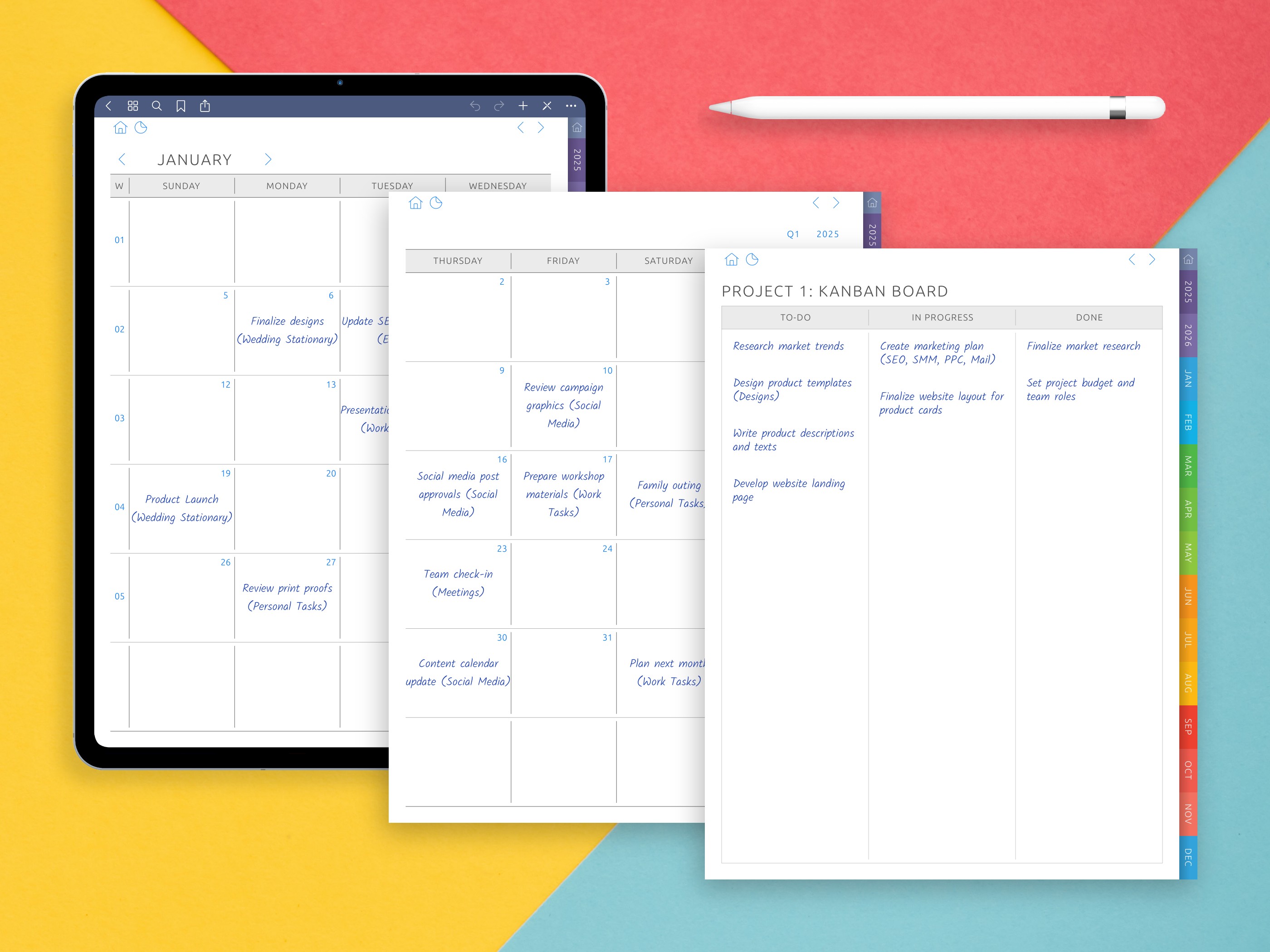
Audio Recording and Playback
One of the most distinct differences between Goodnotes and Notability is how they handle audio recording. This functionality is a must-have for a number of different users, including students, journalists and photographers who need to use audio to supplement or go over their written notes.
Notability: Best-in-Class Audio Integration
Notability has been known for its amazing audio recording feature for the longest time. Unlike a regular voice recorder, Notability links audio recording with your notes so you can use the time stamp feature to get to the specific moment in the audio that corresponds to your note-taking. As the user takes notes by writing or typing, the app records what is being said in the background and links each piece of handwriting or text to that part of its audio timeline.
This allows for interactive playback:
- Tapping on a handwritten word or phrase replays the audio from the moment it was written.
- Users can scrub through the audio and watch their notes unfold as they were written, creating a real-time playback experience.
- The audio interface is seamlessly integrated into the toolbar, making it accessible without interrupting the writing flow.
Additional benefits:
- Audio continues recording even if you switch between apps.
- Files can be exported with or without audio.
- Supports simultaneous typing, handwriting, and recording.
These features make Notability an ideal choice for:
- Lecture-based learning
- Interviews and conferences
- Real-time brainstorming and collaborative sessions
Goodnotes: A Recent Addition with Basic Functionality
Audio recording in Goodnotes is still a rather new feature, introduced many years after Notability had already perfected the system. There's also the simple ability to record and playback sound, but the execution is just slightly dumber than the option of Notability.
Key limitations:
- Audio and handwriting are not linked in time.
- Playback is linear and not interactive there’s no way to tap a word and hear what was being said.
- No visual timeline that maps recordings to page activity.
- Audio is limited to the current page and doesn’t span multiple pages intuitively.
And that means that although you can record a meeting or lecture, you’ll need to scroll by yourself, and remember where key points were made. For those using their muscles for linked audio and writing, this can be a pain.
However, Goodnotes may still suffice for:
- Casual voice memos while brainstorming or reviewing
- Students who primarily rely on handwritten summaries but want a backup recording
- Users who don’t need dynamic audio replay
| Feature | Goodnotes | Notability |
|---|---|---|
| Audio Recording | Yes (basic) | Yes (advanced) |
| Sync with Notes | No | Yes, real-time sync |
| Playback Interaction | Linear | Taps reveal linked audio |
| Visual Timeline | No | Yes |
| Multi-tasking Support | Limited | Full (background recording) |
Conclusion
In this category, Notability’s benefit is more than just useful, it’s transformative. Being able to review your thought process in time with what was said, lends itself to retention, understanding, and getting things done. Goodnotes and getting better, but only has a stripped down version of this feature.
Text Tools, Media & Multitasking
While both Goodnotes and Notability are known for their handwriting features, users often rely on typed text and media support for complex workflows. From inserting typed annotations to multitasking with split screens and embedded files, the ability to mix input methods is essential in modern note-taking.
Typing Tools and Formatting Options
Goodnotes offers a dedicated text tool that allows users to tap anywhere on the page and insert typed text. While effective, its formatting options are relatively simple:
- Font selection (system and imported fonts)
- Basic formatting: bold, italic, underline
- Text color and size
- Alignment (left, center, right)
- Box resizing and repositioning
Text you type in Goodnotes appears as a movable text box, so there is no flowing text like in a word processor. It’s a great choice for labels, headings, and brief paragraphs, however, it is less appropriate for long-form type filled. No support for bullet points or numbered lists, you have to manually format ‘em.
Typing in Notability is much more seamless and in context. People can type directly into the never-ending scroll board, just as they would into a word processor. Text is a part of the note is not a floating box, so you can write from any point of the page for easy note-taking, list-making, writing essays, slides, journal entries or long-form rambling passages in a class or meeting.
Key formatting in Notability includes:
- Font selection with styles and sizes
- Bullets and numbered lists
- Highlighting, color, and alignment tools
- Keyboard shortcuts and external keyboard compatibility
For users who alternate frequently between handwriting and typing, Notability’s seamless blending of formats offers an edge.
Inserting Media and Files
Both apps allow users to insert images, screenshots, shapes, and documents, but with differing flexibility.
Goodnotes supports:
- Image import (drag and drop or menu insert)
- Camera integration
- PDF and document embedding (as new pages or layers)
- Elements tool for adding reusable objects like stickers, diagrams, etc.
Goodnotes offers a useful Elements tool, distinctive among the competition, that makes it possible to compile libraries of commonly used items such as sticky notes, arrows, or custom icons. This is useful for planners, designers, and students who want to reuse visual elements.
Notability supports:
- Image import and camera access
- Web clipper tool
- GIFs and web links
- Audio annotations (embedded)
- File attachments (PDF, DOCX, etc.)
Notability opens embedded files as if they are part of the note, as opposed to them appearing as new pages. Also, with the Premium plan, users are able to utilize a content library of predesigned components, sticks, and shapes.
Multitasking and Split Screen
Both apps are optimized for multitasking on the iPad:
Goodnotes enables opening multiple documents in tabs or split view.
Notability offers multi-note viewing, two notes side by side in the same session.
Goodnotes also integrates well with Apple’s multitasking tools, letting users pair it with Safari, Files, or Calendar for study or planning sessions.
| Feature | Goodnotes | Notability |
|---|---|---|
| Typing | Floating text boxes | Inline, word-processor style |
| Formatting | Basic | Rich, with bullets and highlights |
| Media Insertion | Extensive with Elements tool | Good, includes GIFs and web clips |
| Split View | Tabs or split screen | Multi-note inside app |
| File Attachments | Yes | Yes, embedded view |
Goodnotes offers excellent visual organization and reusable elements, while Notability excels in smooth typing, integrated media, and flexibility in note composition.
PDF Annotation and Document Handling
Annotating PDF documents is one of the most frequently used features in digital note-taking apps, particularly for students, educators, researchers, and professionals reviewing lengthy reports, articles, or assignments. Both Goodnotes and Notability support PDF annotation, but their tools, workflows, and user experience differ in significant ways.
Goodnotes: A True Digital Notebook Experience
Goodnotes interpretation of PDF annotation seems to follow the same logic and structure as its notebooks. When you import a PDF, it acts like a notebook, just like any other. You can thumb through the pages, write anywhere with the Apple Pencil, add additional blank pages in between the imported ones, and even mix in different paper templates.
Annotation tools include:
- Highlighter with auto-straight line functionality
- Pen tools (fountain, ballpoint, brush)
- Eraser, lasso, shapes, and sticker elements
- Typing and handwriting side by side
Because PDFs are treated as editable notebooks, users can:
- Add annotations directly on the page or in margins
- Search through OCR-recognized text (if the PDF is searchable)
- Use bookmarks, page thumbnails, and outlines for navigation
- Export either the full annotated file or selected pages
One standout feature is the ability to combine PDFs with custom pages, enabling hybrid workflows like:
- Adding lined note pages between chapters
- Creating summaries after textbook excerpts
- Adding diagrams or visual templates within annotated materials
- Goodnotes also allows dual-page view and zoom window for detailed annotation on large PDFs.
Notability: Speed and Sync with Audio
Notability is more seamless and real time in its annotation system but especially for speed. Users can now open a PDF, start writing right away, and even start recording audio to go along with their annotations. This is a big boon in a classroom or meeting context.
PDF tools in Notability include:
- Write with a pen and reverse to use as a highlighter with easy refilling of colors
- Insertion of words into text, transfer of image into area of insertion
- Infinite scroll for long content
- Lasso tool to move handwriting around
- AudioNotes which timestamp written comments
Though Notability doesn’t offer mixed-template insertion or interleaved note pages like Goodnotes, it excels in real-time capture of learning or discussion environments:
When reviewing a PDF in class, students can listen to lectures again while viewing their highlights.
Tapping a highlight plays the corresponding moment in the recording.
Notability also supports split-screen annotation, allowing users to refer to one PDF while writing in another note is ideal for assignments or cross-referencing.
File Import, Export, and Cloud Sync
Both apps handle PDF import through:
- iCloud Drive
- Drag and drop from Files
- Airdrop or external apps
Export options include:
- Annotated PDF (flattened or editable)
- Sharing via email, cloud, or third-party services
- Goodnotes supports exporting notebooks with links preserved
- Notability can embed audio in shared files or strip it for privacy
| Feature | Goodnotes | Notability |
|---|---|---|
| PDF as Notebook | Yes | Yes, but less customizable |
| Mixed Templates | Yes | No |
| Audio + PDF | No | Yes |
| Highlighter | With auto-straighten | Quick toggle colors |
| Page Navigation | Thumbnails, tabs | Scroll, list |
| Best For | Structured markup | Audio-synced review |
While we don’t have mixed-template insertion or interleaved note pages in Notability, we are a champion in capturing learning or discussion environments at the moment.
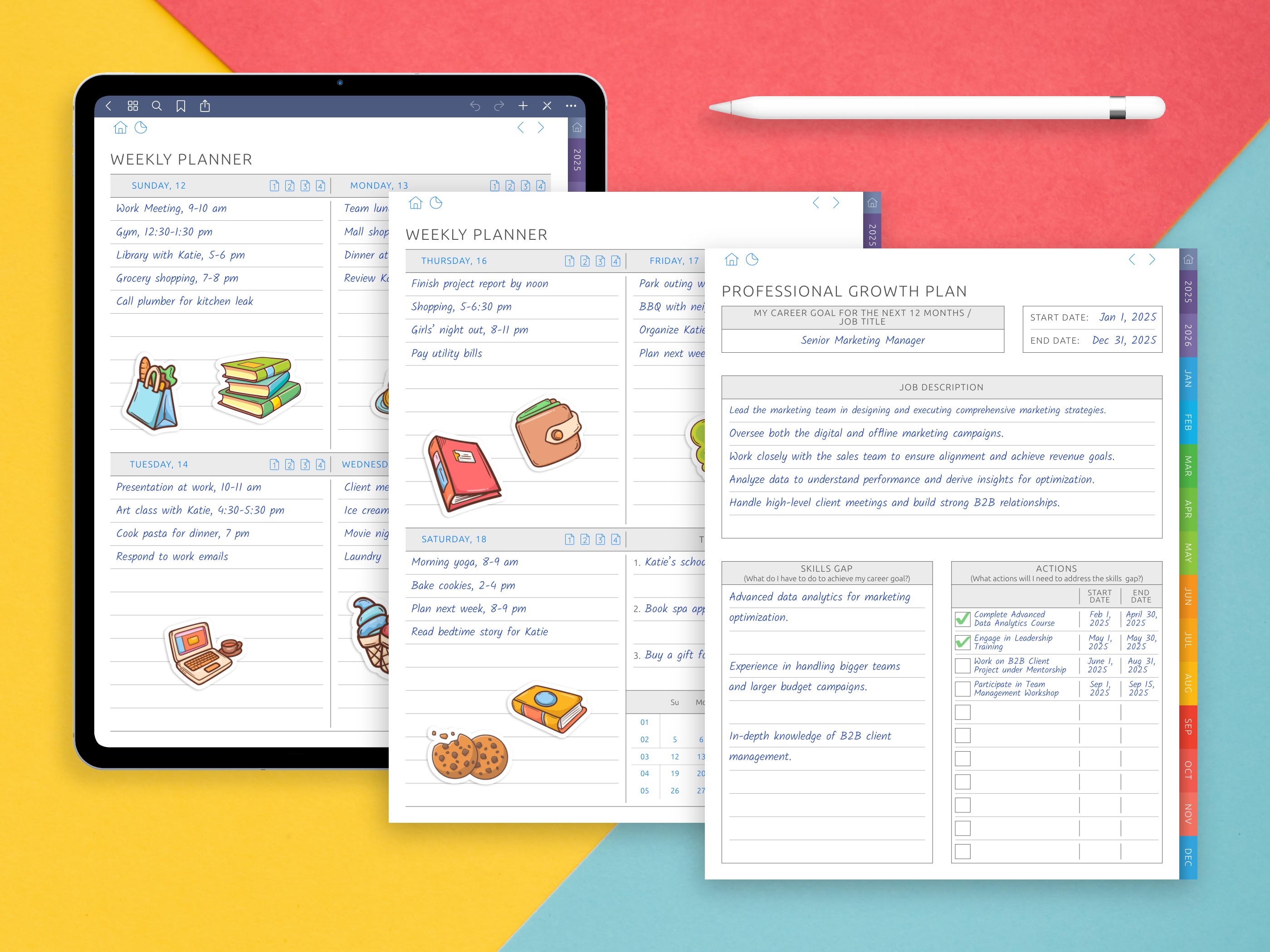
Search, OCR, and Handwriting Recognition
The longer the time you use a note-taking app, the more essential is its capacity to understand and recognize handwritten as well as typed items and make them search- and findable. OCR (Optical Character Recognition), handwriting-to-text conversion, and searchability are examples of how well users can interact with their burgeoning collection of notes. Both Goodnotes and Notability provide these features, yet go about them in different ways, with varying strengths and application philosophies.
Handwriting Recognition: Accuracy and Speed
Goodnotes offers a robust handwriting recognition engine, known for its precision and adaptability. As soon as you scribble something with the Apple Pencil, the app indexes your handwriting on its own, so it’s searchable before you convert it into typed text.
Key highlights of Goodnotes’ handwriting recognition:
- Recognizes 12+ languages, including English, Spanish, German, Japanese, and more
- Supports mixed writing styles, such as cursive and print
- Adjusts to the user’s writing style over time
- Converts selected handwriting into typed text with a simple lasso gesture
In Goodnotes you have a lot of power with the handwriting to text feature. After highlighting a block of writing with the lasso tool, for instance, users can tap “Convert” to see and copy the typed version. This is useful for:
- Transcribing class notes
- Sending clean text to others
- Inserting content into reports or emails
Notability also includes a handwriting recognition feature, but it is restricted to premium users. When activated, Notability makes handwritten words searchable globally and permits users to convert handwriting to text by tapping and holding a chunk of notes.
Compared to Goodnotes, Notability’s conversion can feel slightly more limited:
- Fewer customization options for language and formatting
- Less intuitive editing after conversion
- Slower to recognize certain symbols or diagrams
But it's still adequate for the large majority of academic or casual writing, and the updates of late have made the underlying engine much sleeker.
Search Capabilities
Both apps offer full-document search functions that span handwritten notes, typed text, imported PDFs (if OCR-enabled), and even text inside images.
Goodnotes search features:
- Search across all notebooks from the home screen
- Highlighted results inside each page
- Indexed handwriting and PDF content
- Recently added search filters for faster narrowing by notebook, date, or tag
Notability’s search tools:
- Search works across the entire library, including audio notes (title only)
- Results appear as a list of matching pages with context preview
- Integrated search bar within each note for faster scrolling
- No granular filters like in Goodnotes
Where Notability excels is that it can deliver search results from way down the scroll in long notes with a velocity that holds its own in a more mixed media environment onscreen, at least for long form mixed broadcasts of handwriting and image/media.
OCR in Imported PDFs
Both Goodnotes and Notability support text recognition within PDFs, as long as the document itself contains selectable or OCR-enabled content. Neither app defaults to perform OCR with image-based scanned PDFs, but Goodnotes integrates better with third-party OCR tools on import.
| Feature | Goodnotes | Notability |
|---|---|---|
| Handwriting Search | Yes (free) | Yes (Premium only) |
| Handwriting-to-Text | Advanced & precise | Functional but basic |
| Language Support | 12+ languages | Limited |
| OCR in PDFs | Yes (selectable PDFs) | Yes |
| Filters and Sorting | Advanced | Basic |
| Best For | Multilingual & structured notes | Quick access to mixed media notes |
Goodnotes is one of the best in terms of handwriting recognition, especially for those who write in multiple languages or need conversion to be spotless. Notability does have good search, but it leans more towards simplicity and being audio-centric in its workflows.
Collaboration and Sharing
Working together is a growing part of digital work. Whether you’re a student collaborating on group projects, a teacher disseminating feedback, or a professional co-editing meeting notes, the ability to share and work with others in real time (or asynchronously, for that matter) can make or break your digital note-taking scheme.
Both Goodnotes and Notability have sharing capabilities, but the level of collaboration and file exchange methods are entirely different when comparing both apps.
Goodnotes: Real-Time Collaboration and Cross-Device Sync
Goodnotes has come a long way in its support for real-time collaboration. In the newer versions, user can invite others to collaborate live writing to the same notebook and see each other update live. It functions like Google Docs, where multiple people can annotate, write or edit on the same page at the same time.
Key features of Goodnotes collaboration:
- Invite via link or email, with view-only or edit permissions
- Collaborators must have Goodnotes installed on iPad, iPhone, or Mac
- Supports full Apple Pencil functionality for all contributors
- Real-time syncing across all linked devices through iCloud
Limitations include:
- No web-based editing, collaboration is confined to Apple devices
- Occasional sync delays during large data transfers or slow connections
- Limited role customization (no "comment-only" or advanced permission levels)
Goodnotes is particularly useful for:
- Study groups making shared lecture summaries
- Teachers and students reviewing digital worksheets
- Team brainstorming sessions with stylus input
For those who prefer exporting and sharing, Goodnotes supports:
- Export to PDF (with or without annotations)
- Export to image or editable Goodnotes file
- Shared links for passive distribution
Notability: Asynchronous Sharing with a Focus on Presentation
Notability does not provide for simultaneous live collaboration between multiple users. Rather, it specializes more in respect of asynchronous sharing where one person finishes a note and then sends it to others to read or check out.
Sharing options in Notability include:
- Export as PDF, RTF, image, or proprietary note file
- Embed audio recordings in shared files
- Direct sharing to AirDrop, Email, Dropbox, Google Drive, OneDrive, and more
- Web viewer for audio-enhanced notes via the Notability Gallery
One feature that stands out is the Notability Presentation Mode (iPad only), which is great for teachers or presenters. With it turned on, the user is able to project a form of the note to an external display, sans the UI tools or menus. The presenter can:
- Highlight or draw on the projected screen
- Keep private notes hidden from the audience
- Use a laser pointer or zoom gestures
- Though not collaborative in a live editing sense, this feature supports group learning environments well.
| Feature | Goodnotes | Notability |
|---|---|---|
| Real-Time Collaboration | Yes | No |
| Cloud Sync | iCloud | iCloud / Cloud Storage |
| Shareable Formats | PDF, image, Goodnotes | PDF, RTF, note, audio-embedded |
| Presentation Mode | No | Yes |
| Permissions | View/Edit (limited) | Share only |
| Best For | Co-editing and teamwork | Solo workflow and sharing content post-creation |
Goodnotes is miles ahead for live collaboration, so if that is important to you, Goodnotes would be the better option. On the other hand, you've got a set of polished notecard tools for presenting and sharing finished work, especially when paired with the service's innovative audio replay features.
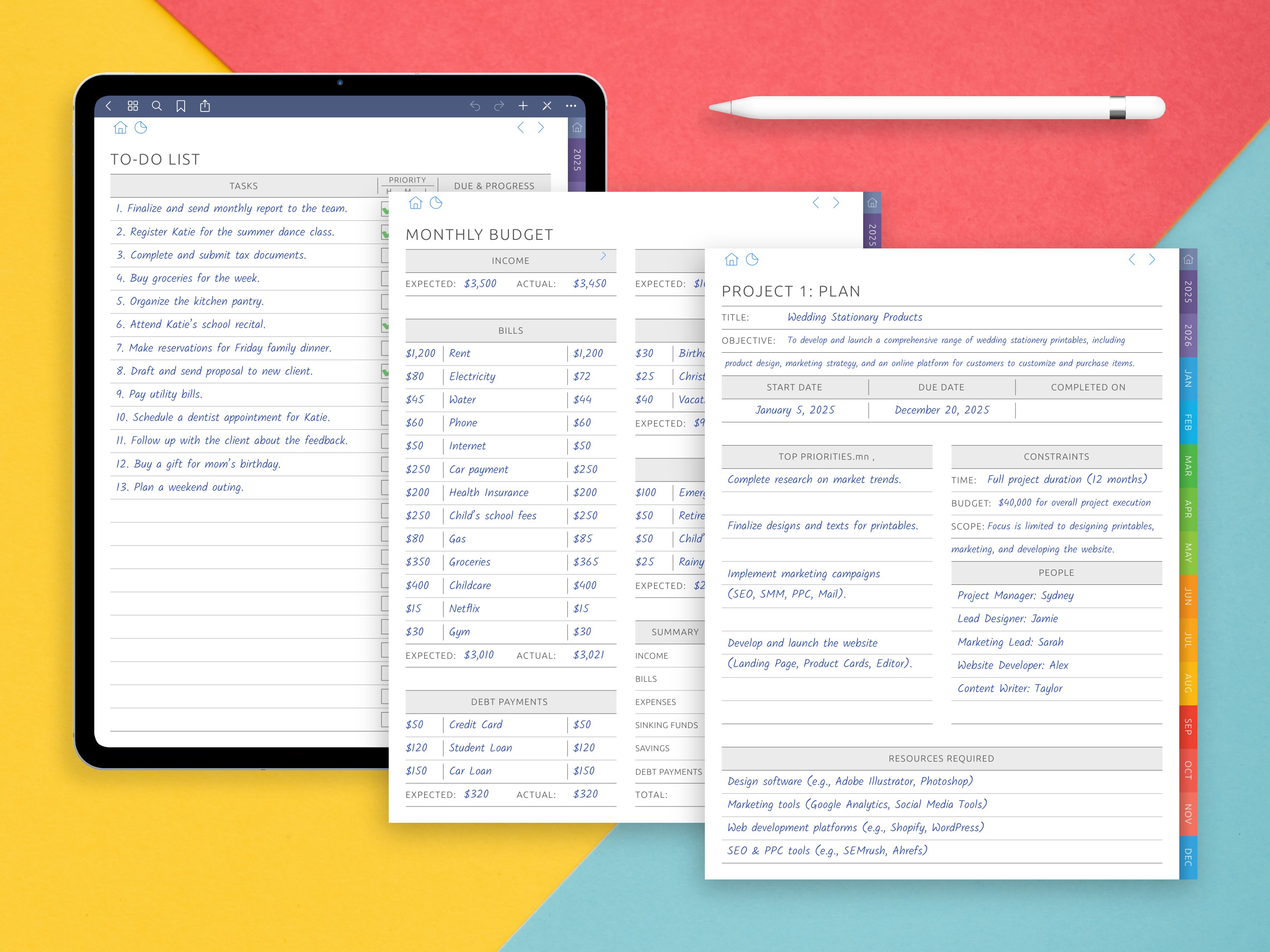
Notability vs Goodnotes Pricing and Value
While both Goodnotes and Notability are available on the App Store, their pricing structures reflect different philosophies. One leans toward a freemium model with affordable entry points, the other is subscription-based, unlocking more advanced features gradually. For users choosing between the two, understanding what you pay for, and what you get in return, is essential.
Goodnotes: Free Core Features + One-Time Upgrade
As of 2023, Goodnotes 6 operates under a freemium model. The app is free to download and offers basic functionality at no cost, including:
- Creating up to 3 notebooks
- Handwriting, typing, highlighting
- Importing and annotating PDFs
- Access to essential pen and shape tools
To unlock full features, users can upgrade to a one-time purchase or an optional annual plan. Pricing typically falls into:
- One-time license (~$9.99 USD, depending on region)
- Annual subscription (~$9.99/year) that includes access across devices and cloud features
The upgrade includes:
- Unlimited notebooks
- AI-enhanced features (like handwriting cleanup)
- Custom template imports
- Shared folders and collaboration
- Elements tool and reusable stickers
- Multi-device sync with iCloud
Notably, Goodnotes doesn’t lock core handwriting tools behind a paywall, which makes it accessible for casual users or those testing the app for the first time.
Notability: Free Limited Plan + Premium Subscription
Notability, by contrast, uses a subscription-based model, with the free version offering very limited capabilities:
- A small number of notes allowed
- Basic writing tools
- No handwriting recognition
- No audio recording or advanced export options
To access the full suite of features, users must subscribe to Notability Plus, which costs:
- $14.99 USD per year
- Occasionally discounted or offered via educational bundles
The subscription includes:
- Unlimited notes and editing
- Handwriting-to-text conversion
- Audio recording with synced playback
- Math conversion tool (turning handwritten equations into LaTeX or typed format)
- Premium content library (stickers, themes, best Notability Templates)
Notability's pricing makes sense for users who rely heavily on its audio-recording and teaching features, but may be a stretch for casual note-takers who do not need such integrations.
| Feature | Goodnotes | Notability |
|---|---|---|
| Base Price | Free (3 notebooks) | Free (limited features) |
| Upgrade Cost | ~$9.99 one-time or yearly | ~$14.99/year |
| Sync Across Devices | Yes (iOS, Mac, Windows, Android beta) | iOS and macOS only |
| Best Value For | Users seeking a long-term license | Users needing premium teaching tools |
| Audio & Media Tools | Limited | Included in subscription |
Goodnotes offers a compelling value add for users who like to stick to a one-time payment and work across devices. Notability’s subscription pricing is more palatable to users who are fully committed to its audio and annotation ecosystem. Goodnotes is probably the cheaper in the long-run for budget-oriented users.
App Stability, Syncing, and Battery Impact
When choosing between Notability vs Goodnotes 6, you need to think beyond Goodnotes features and functionality and consider how each app feels to use in day to day notetaking usage. Stability and syncing, reliability and energy efficiency, they all factor into the great userological equations of users’ long term comfort and satisfaction is the day-to-day dynamo-drivers of those late studying nights, those long meetings.
App Stability and Responsiveness
The applications both rock on iPadOS: they are generally stable, high performing experiences with smooth navigation and next to zero lag when handwriting or annotating. But, they have some nuances when it comes to big notebooks or memory-centric work.
Goodnotes:
- Generally performs smoothly across standard notebooks and imported PDFs.
- Stability may slightly decrease in extremely large documents (e.g., textbooks over 1000 pages).
- Occasionally introduces brief lag when using the Elements tool or switching templates rapidly.
- Auto-save is seamless, but some users have reported rare syncing delays when collaborating on shared documents.
Notability:
- Highly responsive even during long writing sessions with mixed content (text, audio, images).
- Handles continuous scrolling well, the ideal for lengthy lecture notes.
- Rarely crashes, though occasional slowdowns may occur during intensive audio recording and playback on older devices.
- Performs consistently well with audio-synced annotations, even when jumping between timestamps.
- Both applications are actively developed and updated on a regular basis. But Goodnotes mostly has broader UI changes and Notability focus more on stability and changes to its core features.
Syncing: Reliability and Cross-Device Access
Reliable syncing is crucial for users who work across multiple devices or need to access notes on the go.
Goodnotes:
- Syncs via iCloud or Goodnotes Cloud.
- Offers cross-platform support (iOS, iPadOS, macOS, and beta for Windows/Android).
- Automatic syncing is consistent for most users, though large notebooks may take longer to upload initially.
Collaboration notebooks sync in near real-time, though rare sync issues have been noted in weak-network environments.
Notability:
- Syncs exclusively through iCloud.
- No support for non-Apple platforms.
- Syncing is fast and reliable within the Apple ecosystem, especially for users with multiple iOS or macOS devices.
- All recordings, annotations, and edits are backed up automatically and accessible across devices.
While both apps perform syncing well within Apple’s ecosystem, Goodnotes stands out by offering a broader multi-platform experience.
Battery and Resource Usage
For users who write or annotate for hours at a time, battery efficiency matters.
Goodnotes:
- Optimized for Apple Pencil interactions and relatively light on CPU resources.
- Battery drain is moderate and consistent across usage types.
- When using collaboration or multimedia-rich documents, power consumption may slightly increase.
Notability:
- Slightly more power-intensive when recording audio or syncing large files.
- Handles media-rich content smoothly but consumes more battery when multiple functions are used simultaneously.
- Offers low-power options like disabling auto-backup or adjusting sync intervals.
In day-to-day use, both apps are efficient, but Notability’s real-time audio capture can result in faster battery drain during long sessions.
| Feature | Goodnotes | Notability |
|---|---|---|
| Stability | High | Very high |
| Crash Frequency | Rare | Very rare |
| Cross-Device Sync | iCloud + multi-platform | iCloud (Apple only) |
| Audio Sync Performance | Not supported | Excellent |
| Battery Efficiency | Good | Slightly lower (due to audio) |
| Best For | Cross-platform users | Long-form, media-rich note-takers |
Both apps are smooth, and perform very well. Goodnotes is more versatile in syncing and platform access, Notability is superior in managing ongoing note-taking and audio with remarkable stability.
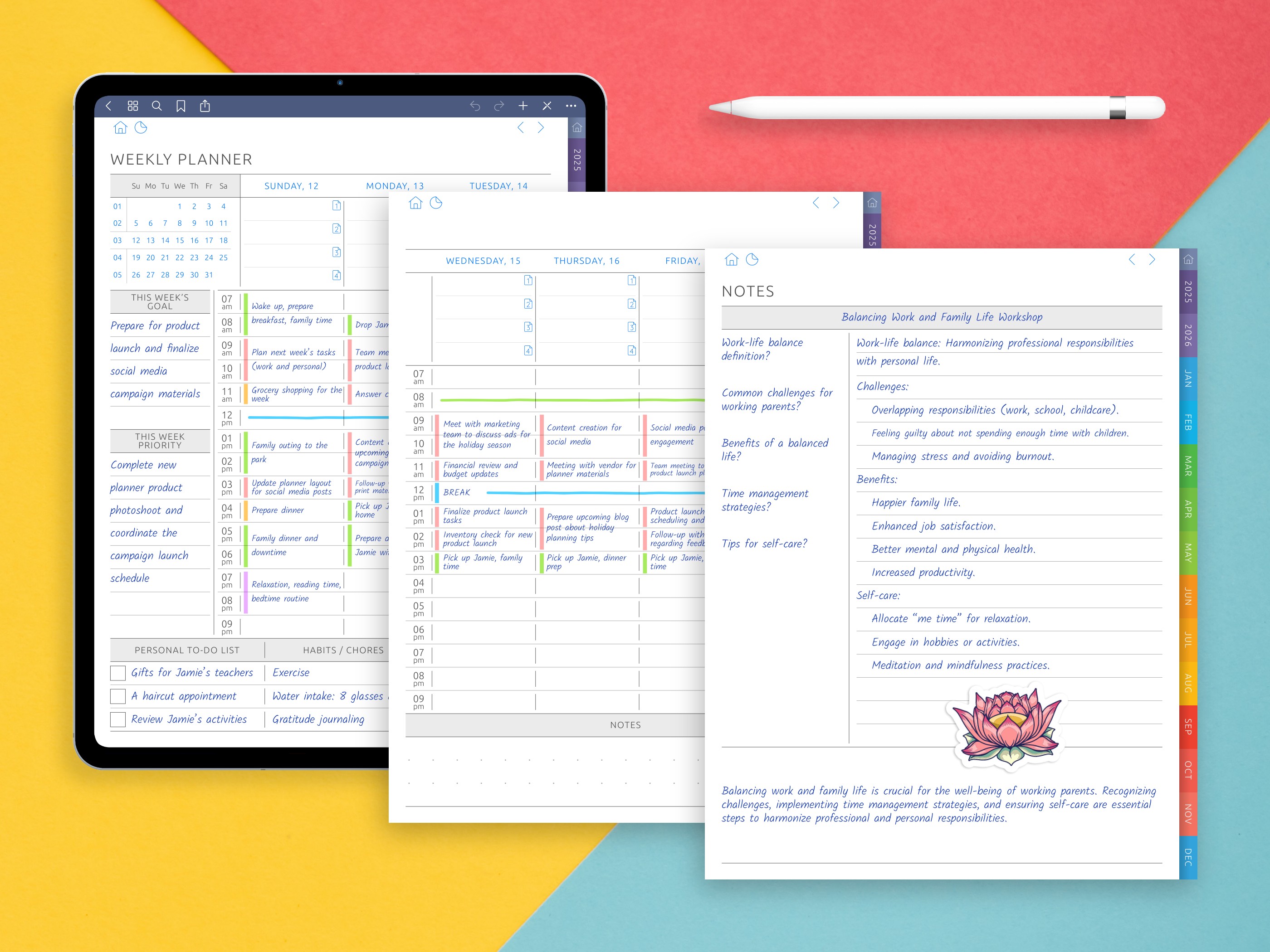
Which App Is Right for You?
So, what is better: Goodnotes or Notability? That depends entirely on your preferred workflow. Having gone through the main differences between Goodnotes and Notability (interface, writing tools, organization, collaboration, search, pricing, performance), it is clear that each app has a different take on digital note-taking. Neither is better than the other for all people, but rather they’re best for different people and depend on your needs, habits, and the types of notes you tend to take.
Choose Goodnotes if you value:
- Precise handwriting recognition across multiple languages
- Detailed page and folder structure to organize complex notes
- A realistic notebook interface, with physical-like page turning and pen tools
- Cross-platform availability, including Windows and Android (beta)
- One-time purchase pricing, with optional yearly subscription
Goodnotes serves people who appreciate its structure, its customizability, and its visually clean design particularly well. It's excellent for:
- Students working on couple of subjects using separate notebooks
- Professionals that create project archives or annotated PDFs
- Designers looking for whiteboard-style freedom and templates
- Multilingual users who need handwriting recognition in non-English languages
But Goodnotes is not ideally for stand users or those in need of on device audio capabilities.
Choose Notability if you prioritize:
- Seamless handwriting + audio recording, with synced playback
- Streamlined, scroll-based note-taking for lectures or meetings
- Simple, fast organization with bookmarks and dividers rather than folders
- A built-in presentation mode, useful for teaching or tutoring
- Access to themed stationery, stickers, and math tools through the content library
Notability stands out in academic and teaching contexts. It is ideal for:
- Students who tape lectures and take notes while recording
- Teachers presenting via live cast or voice annotated lesson notes
- Users who would rather long scroll documents as opposed to paginated ones
- People who need to blend handwritten notes with audio, photos, and images in a single stream
Its subscription model won’t be for everyone, but it supplies a wide set of tools to those who need more than writing and drawing.
Final Thoughts
Both apps share common strengths:
- Apple Pencil optimization
- PDF annotation support
- Template import features
- Cloud syncing for backups
- Ongoing updates and improvements
Yet they express different philosophies. Goodnotes is the right choice for anyone who considers digital note-taking an organized, visually compelling activity. For catching information on the fly, particularly with audio or presentation tools, Notability is a much better choice.
| Use Case | Best App |
|---|---|
| Lecture + Audio Notes | Notability |
| Organized Study Across Subjects | Goodnotes |
| PDF Annotation with Precision | Goodnotes |
| Tutoring or Teaching | Notability |
| Freeform Brainstorming | Goodnotes |
| Voice Feedback + Annotations | Notability |
| Cross-Platform Workflows | Goodnotes |
Ultimately, the “right” app is the one that best aligns with your day-to-day workflow. Fortunately, both Goodnotes and Notability offer free versions, allowing users to experiment and decide based on experience rather than guesswork.